Screenshots
This guide will walk you through the process of capturing screenshots in Virt-Manager instead of using outside real machine screenshot tools.
If you directly screenshot your current screen, one problem is that your windows will also screenshot along with it, so this is certainly one way to decide what method you should use to screenshot, and it seems to be your situation.
Step 1: Open Your Virtual Machine
Begin by launching Virt-Manager and opening the virtual machine (VM) from which you want to capture a screenshot. Ensure that the VM is powered on and running.
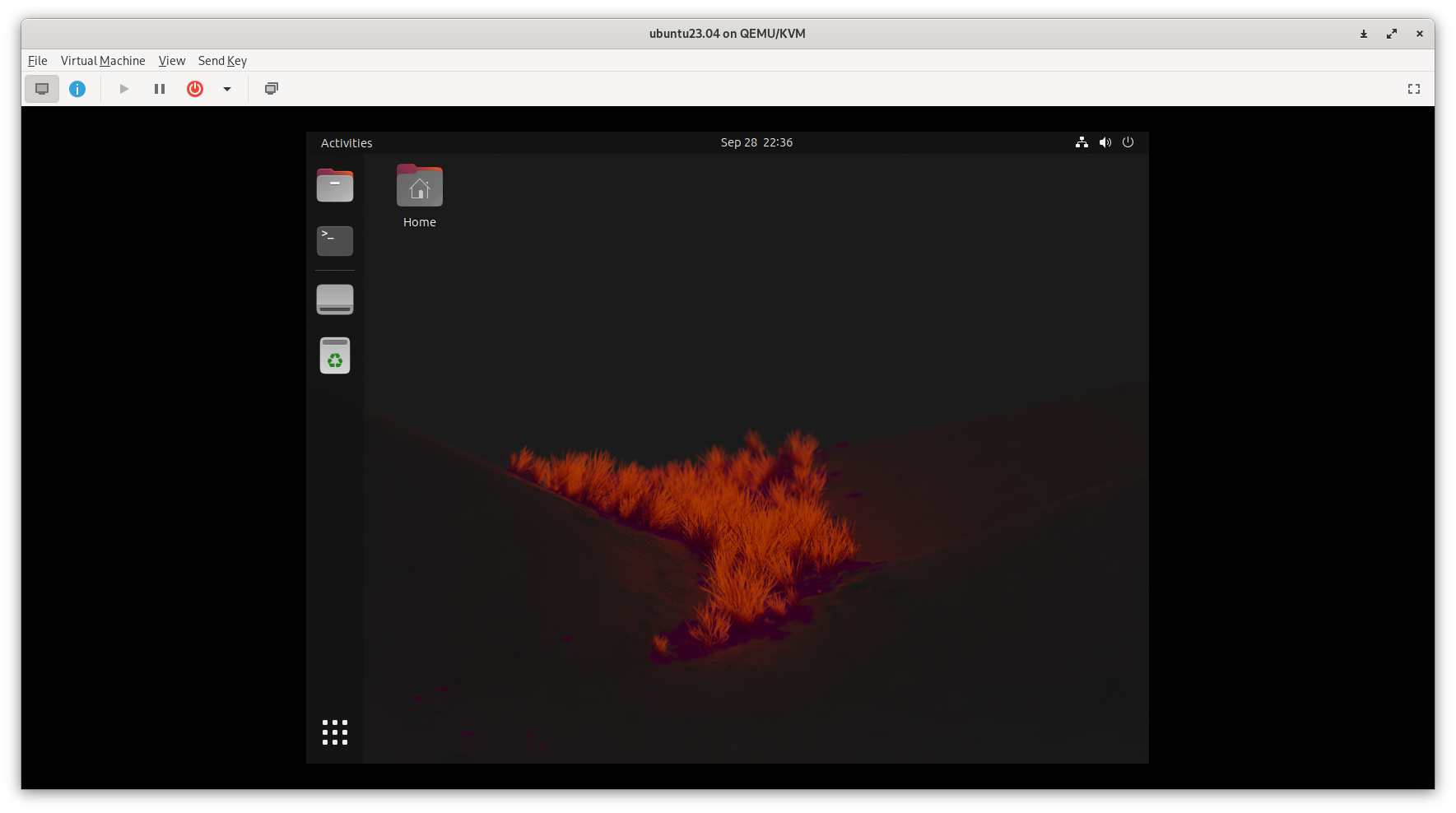
Step 2: Access the Screenshot Tool
With your VM window in focus, navigate to the top bar menu. Here, you'll find the Virtual Machine option. Click on it to reveal a dropdown menu. Now you'll see the Take Screenshot option. Click on it to initiate the screenshot capture process.
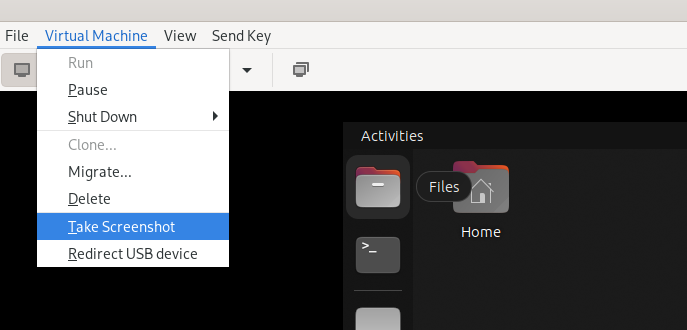
Step 3: Choose the Save Location
A dialog box will appear, prompting you to select the location where you want to save the screenshot. Select your preferred directory and specify the filename for the screenshot and click the "Save" button.
And now you can see the screenshot saved in the directory you specified.